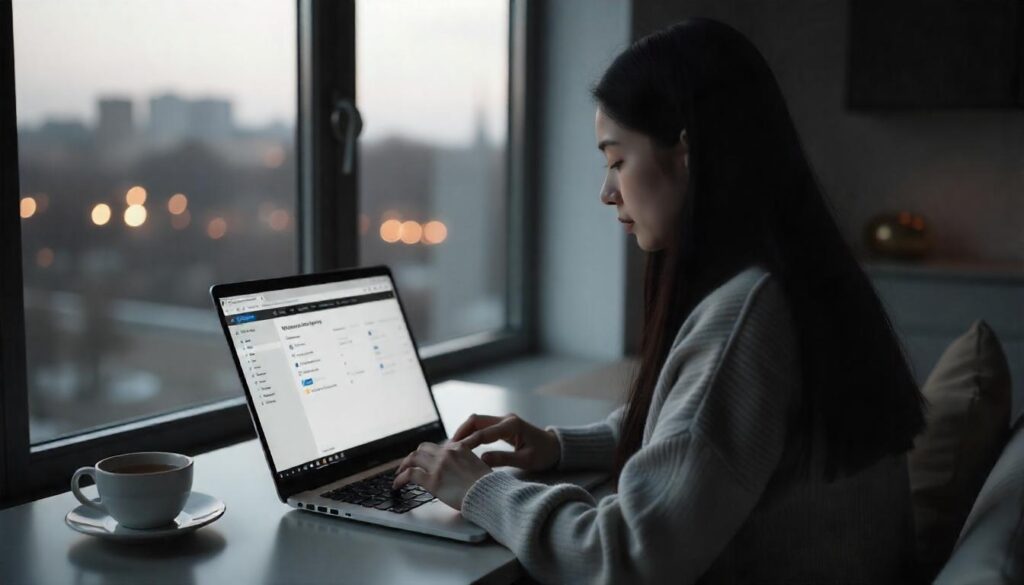How to Factory Reset an HP Laptop: The Complete 2025 Guide
How to Factory Reset an HP Laptop
In today’s fast-paced digital world, there are moments when your laptop needs a fresh start. Whether you’re planning to sell your device, eliminate persistent software issues, or simply want a clean slate, a factory reset can bring your HP laptop back to its original state. In this comprehensive guide, you’ll learn how to factory reset an HP laptop safely and correctly in 2025, whether it’s running Windows 10, Windows 11, or an older version.
Why You Might Need to Factory Reset Your HP Laptop
A factory reset restores your laptop to the state it was in when you first bought it. It removes all user data, third-party software, and custom settings. Here are common reasons why users reset their HP laptops:
-
Performance Issues: Slow boot times, freezing, or crashing apps.
-
Virus or Malware: A clean reset can eliminate hard-to-remove infections.
-
Selling or Donating: Ensure your personal data is fully wiped.
-
Software Errors: Fix system glitches or driver conflicts.
-
Starting Fresh: Remove bloatware or unwanted programs.
⚠️ Important: A factory reset will delete all files on your computer. Always back up your data before proceeding.
How to Prepare Before Performing a Factory Reset
Before resetting your HP laptop, follow these essential steps:
1. Back Up Important Files
Use an external hard drive, USB, or cloud storage (like OneDrive or Google Drive) to back up:
-
Documents and spreadsheets
-
Photos and videos
-
Software licenses and installation files
-
Browser bookmarks and saved passwords
2. Charge Your Laptop
Ensure your device is at least 70% charged or plug it into a power source. A power interruption can corrupt the reset process.
3. Disconnect External Devices
Unplug USB drives, printers, SD cards, and other peripherals to avoid interference during the reset.
Method 1: Factory Reset via Windows Settings (Windows 10/11)
This is the easiest and most common way to reset an HP laptop if your system is functioning properly.
✅ Steps:
-
Click on the Start Menu, then go to Settings.
-
Navigate to System → Recovery.
-
Under “Recovery options,” click Reset this PC.
-
Choose one of the following:
-
Keep my files: Removes apps and settings but keeps personal files.
-
Remove everything: A complete factory reset.
-
-
Select Cloud Download (downloads Windows) or Local Reinstall (uses existing files).
-
Follow on-screen instructions and click Reset to begin.
🕐 The process may take 30 minutes to over an hour depending on your hardware and options chosen.
Method 2: Factory Reset Using HP Recovery Manager (For Older HP Models)
Some older HP laptops come with HP Recovery Manager, which allows you to reset the system using a dedicated tool.
✅ Steps:
-
Restart your HP laptop.
-
As it boots up, press F11 repeatedly until the Recovery screen appears.
-
Choose Troubleshoot → Recovery Manager.
-
Select System Recovery.
-
Follow the on-screen prompts to reset your laptop to factory condition.
🔁 If prompted, you can choose to back up your files or proceed without backup.
Method 3: Factory Reset HP Laptop Without Password
Forgot your password? You can still perform a factory reset by accessing recovery options through Windows Recovery or the BIOS.
Option A: Use F11 Recovery
-
Turn off the laptop.
-
Power it on and immediately press F11 repeatedly.
-
Enter Recovery Environment.
-
Choose Troubleshoot → Reset this PC.
-
Click Remove everything to reset without needing a password.
Option B: Using Windows Installation Media
If F11 doesn’t work, use a bootable USB with Windows installation:
-
Create a Windows installer using Microsoft’s Media Creation Tool on another PC.
-
Insert the USB into your HP laptop.
-
Boot from the USB (press Esc or F9 during startup).
-
Choose Repair your computer → Troubleshoot → Reset this PC.
Method 4: Factory Reset HP Laptop from BIOS
Although the BIOS itself doesn’t reset the system, it lets you access the recovery environment.
✅ Steps:
-
Turn off your HP laptop.
-
Press the power button, and immediately tap Esc repeatedly until the Startup Menu appears.
-
Press F11 for System Recovery.
-
Follow the reset process from the recovery screen.
What Happens After the Reset?
Once your HP laptop completes the factory reset:
-
It will reboot automatically.
-
You’ll be greeted with the Windows setup screen (language, region, Wi-Fi, etc.).
-
Your system will be fresh, just like when it was new.
-
You’ll need to reinstall apps and restore files from your backup.
Factory Reset Troubleshooting
Here are common issues and how to fix them:
🔹 F11 Not Working
-
Your recovery partition might be missing or corrupted.
-
Use a bootable USB with Windows to reinstall the OS.
🔹 Reset Fails or Gets Stuck
-
Make sure your system has enough storage.
-
Disconnect unnecessary devices.
-
Try performing a clean Windows install as an alternative.
🔹 Recovery Manager Not Available
-
Newer HP laptops don’t include Recovery Manager. Use Windows Settings reset instead.
Tips After a Factory Reset
-
Update Windows: Install the latest updates for security and performance.
-
Install Antivirus Software: Protect your fresh system from threats.
-
Reinstall Drivers: Use HP Support Assistant or Device Manager.
-
Optimize Settings: Customize privacy, performance, and battery options.
Final Thoughts: A Fresh Start for Your HP Laptop
Knowing how to factory reset your HP laptop is a powerful troubleshooting skill. Whether you’re fixing problems, getting ready to sell, or just starting over, the reset process can breathe new life into your system. With options like Windows settings, Recovery Manager, or bootable USBs, there’s a method for every situation—even if you forget your password.
By following the right steps and backing up your files, you can safely reset your HP laptop and enjoy a cleaner, faster device.